Oracle Analytics vanity URLs allow you to customize your access point to Oracle Analytics giving your own deployment a custom, easy to access end point.
This blog will accelerate your vanity URL deployment, total time to set it up should be less than 10 minutes. Should you seek additional details and use cases beyond this blog overview, you can also refer to the official documentation on creating vanity URLs here.
Here is a Vanity URL example pointing to Oracle Analytics :
- Obtain the custom domain name you want to use from a web service provider or use the domain name of your company.
- Add a DNS entry that maps your custom domain name to the IP address of your Oracle Analytics Cloud instance.
- Obtain a public digital X.509 certificate (.pem) for your vanity domain name from a Certificate Authority.
- Obtain a private key file (.pem) that matches the certificate’s public key.
Step 1. Create your OAC service
This assumes you don't already have an OAC service up. Logon to your OCI console and from the left menu navigate to Analytics > Analytics CloudStep 2. Confirm your trusted certificate and key file
As
exposed in the pre-requisites part, your trusted 509 cert and key file should be
generated and provided by your company or domain admin. If you are simply looking at test-drive on the
vanity URL functionality, you can use the following ‘dev hack’ workaround to test on your
own. If you are deploying it for real and already have
a trusted cert and key file proceed directly to step 3.
To create our own cert and keys for test purposes copy the following to files to a directory where you will make the cert: domains.ext and GenerateCASignedCert.sh to any linux based OS or Windows OS with a linux type cmd line executor (for example GitBash)
- Open the domains.ext and modify the DNS.1 entry to reflect the vanity URL name you desire for your OAC deployment. In our example our vanity URL will be yellowlab29
- Next run the ./GenerateCASignedCert.sh script (note the name you append to the end of the script execution will be the name of your files created.
- When the script is completed 8 different files will be generated, we however need only the crt and .key files with your desired URL name required to create our vanity URL. In our demo we require samplecerts.key and samplecerts.crt
Step 3. Configure your vanity URL
Return to your OAC deployment and click on create vanity URL
You will then be prompted that your vanity url was created successfully. OAC will remain in a state of updating until the vanity URL is available
While we wait for OAC to become active again open your local machine host file
and add an entry specific to your deployment. You will need your IP address
obtained earlier in the blog as well as your specified domain name. Save file
and exit.
After about 4 minutes OAC will become available again with your vanity URL active
Finally we must
upload the root.crt that was created in step 2 into your browser
We can now access our OAC instance using both our standard URL and newly created vanity URL
Thank you for reading this blog !









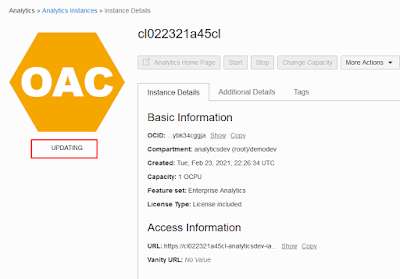





1 comment:
Thank you so much for sharing all this wonderful info!
Oracle Training
Post a Comment