In this blog we will we will go through accessing Oracle Analytics OAC and OAS Repositories (RPD) in a live mode directly on the active server (Cloud or On Prem). Accessing RPD online gives Admin users the ability to directly make changes to live Oracle Analytics instance deployments with zero downtime.
Note :
Accessing RPD online is a task that cab modify live metadata in the OA semantic layer, it must be done with extreme caution and exact understanding of what's going on. Keeping an offline back-up version of the RPD before modifying online is highly recommended, to allow safe returning to initial state.
Accessing your OAC instance live...
First, download and install your the OAC Admintool from this location
https://www.oracle.com/solutions/business-analytics/analytics-server/analytics-server.html
https://www.oracle.com/middleware/technologies/oac-tools-downloads.html
Once installed locally, open OAC Admintool and lets begin accessing your online RPD from an OAC instance
a. click on the 'open in cloud' icon shown below
b. enter your federated user information in the username/password used to access OAC
example pete.monteiro@oracle.com/mypassword)
c. in the 'cloud' field enter bootstrap
You now have access to your online OAC RPD to update and make changes
https://www.oracle.com/middleware/technologies/oac-tools-downloads.html
Unlike with OAC where we use the 'open in cloud' option, for OAS we will use the 'open online' option. To start we need to identify the bi server port of your OAS deployment by logging into the WLS EM, for example http://YOURIP:9500/em
a. the BI server port in OAS is 9514


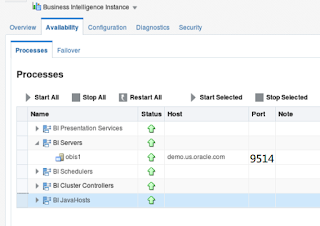

a. click on System DSN and then select your datasource. Note this data source is created when you install the OAC/OAS admin tool
b. click finish

c. Enter in the details below as shown below.

d. Enter in the OAS admin username/password as well as the port number in step 2 then click next then click finish. Close the ODBC connection UI
Now we can launch your OAC/OAS admin tool and logon to your rdp


d. for hostname enter your FQDN- this is the URL used to access OAC
for example:
oac123456-oacppacm12345.uscom-central-1.oraclecloud.com.
e. for port number leave the default 443
f. click open
Accessing your OAS instance live...
For Oracle Analytics Server download version 5.5 from the following site
https://www.oracle.com/middleware/technologies/oac-tools-downloads.html
Unlike with OAC where we use the 'open in cloud' option, for OAS we will use the 'open online' option. To start we need to identify the bi server port of your OAS deployment by logging into the WLS EM, for example http://YOURIP:9500/em
a. the BI server port in OAS is 9514
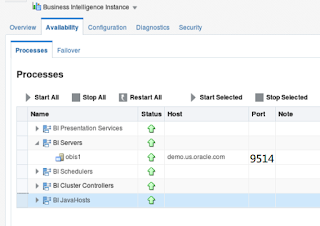
Next lets create a 64bit ODBC connection to our OAS deployment
a. click on System DSN and then select your datasource. Note this data source is created when you install the OAC/OAS admin tool
b. click finish
c. Enter in the details below as shown below.
- provide a name and description
- for server name enter the IP address of your OAS instance
- click next....
d. Enter in the OAS admin username/password as well as the port number in step 2 then click next then click finish. Close the ODBC connection UI
Now we can launch your OAC/OAS admin tool and logon to your rdp
a. click 'open online' as shown with the red arrow below
b. select the connection you created and click open
c. note, larger rpds will take longer to fully open.
Are you an Oracle Analytics customer or
user?
We want to hear your story!
Please voice your experience and provide
feedback with a quick
product review for Oracle Analytics Cloud!



1 comment:
Have not tested this since OAC 105.2, but back then I submitted an SR due to inability to connect in online mode to online RPD and it turned out that the password for the user connecting could not contain special characters.
Post a Comment